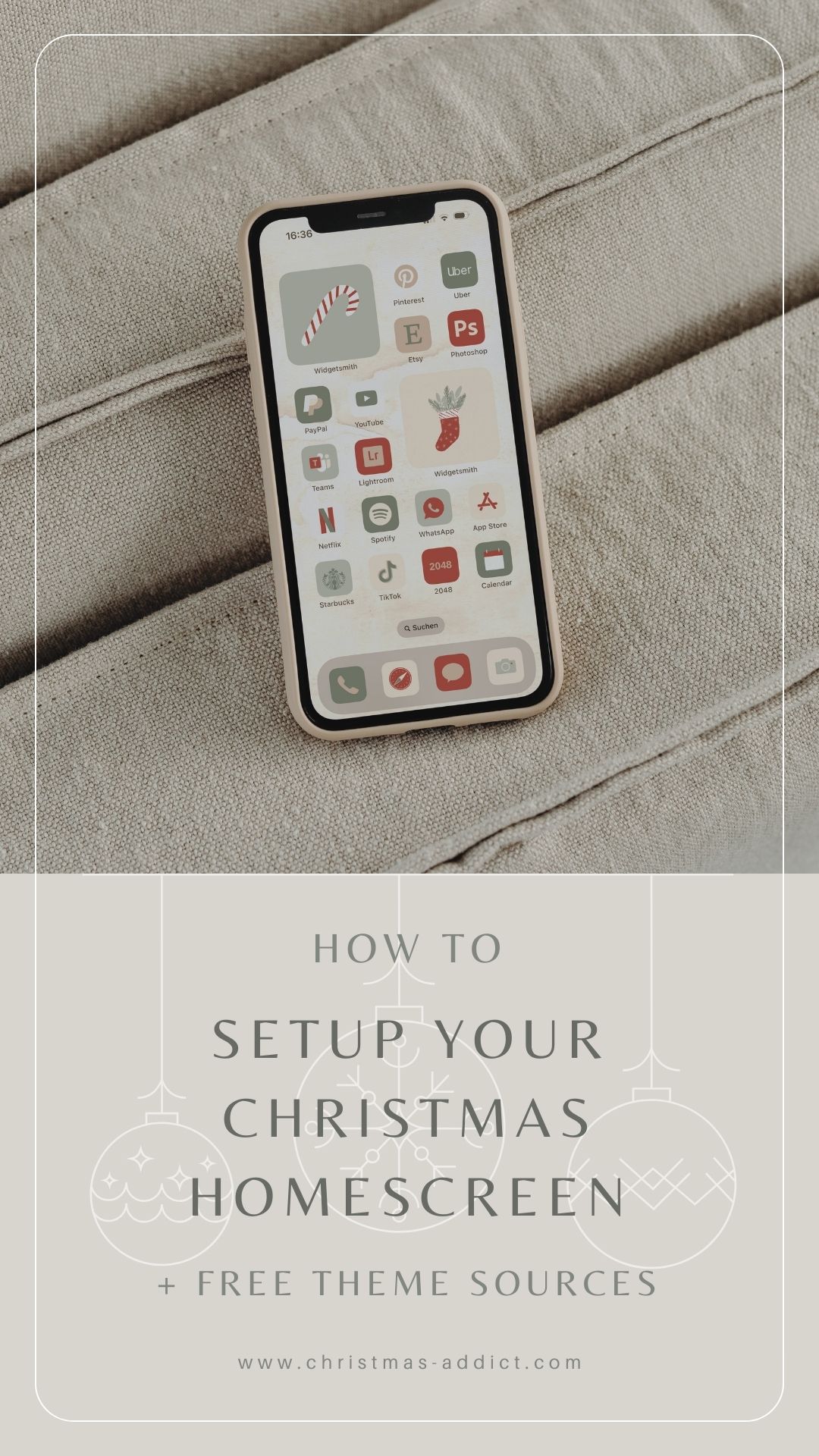
The holiday season is upon us, and what better way to get into the festive spirit than by giving your iPhone a Christmas makeover? Setting up a Christmas homescreen on your iPhone is a fun and creative way to embrace the holiday cheer. In this blog post, we’ll guide you through the steps to create a Christmas homescreen that will make your iPhone feel like a christmassy winter wonderland.
Step by Step Guide on how to set up your custom Christmas Homescreen
One of the most exciting features in iOS 14 and later is the ability to customize your app icons, giving your device a unique and personalized look. With this feature, you can replace the standard app icons with custom images, allowing you to express your style, preferences, and creativity. In this blog post, we will walk you through the process of setting up custom app icons for iOS, so you can give your home screen an aesthetic and christmassy makeover.
Before We Begin: Things You’ll Need
- An iPhone or iPad running iOS 14 or later.
- A selection of custom icons or images you’d like to use (you can find my recommendations for free christmas themed icon sets at the end of the blog post)
- The Shortcuts app, which is pre-installed on your iOS device.
Now, let’s get started!
Step 1: Choose Your Custom Icons
The first step in setting up custom app icons is to decide which custom icons you want to use. You can create your own icons or find pre-made ones online. These icons can be images or designs that reflect your style and the aesthetic you want for your home screen.
Step 2: Download or Create Icon Images
If you’re creating your own icons, you’ll need to design or find images that represent the apps you want to customize. These images should be square and preferably in a high-resolution format. You can use image editing tools or graphic design software to create them. Make sure they match the look and feel you want for your customized home screen.
Step 3: Prepare Your Shortcuts
To set up custom app icons, you’ll be creating shortcuts for your apps. Open the Shortcuts app on your iOS device, and follow these steps:
- Tap the “+” button in the upper right corner to create a new shortcut.
- Tap “Open App” to set up what the shortcut will do. On the top line click on “App” (Open App) and select the App that you want to replace the icon.
- On bottom click on the share or the info icon (it will work with either of them) and click “add to home screen”.
- Rename the shortcut to match the app you’re customizing (e.g. Pinterest) by clicking on x below “Home Screen Name and Icon”
- Click on the shortcut icon next to the name and click “Choose Photo”. Choose the Photo you want to be displayed as the new Icon.
- On top right corner click “Add”
- Position the custom app icon where you want it on your home screen.
Repeat these steps for each app icon you want to customize.
Step 5: Organize and Enjoy Your Custom Home Screen
Once you’ve set up your custom app icons, you can organize them as you like. You can create folders, arrange them by color, or any other method that suits your style. Your iOS device will now sport a unique and personalized look that reflects your preferences and aesthetics.
Adding custom photo widgets
Unfortunately iOS does not allow to create a custom photo widget. To add them i would recommend to download the App Widgetsmith. It is super easy to set up your custom photos as widgets with this App.
Free Sources for Christmas icon packages
Thanks to the creators for these wonderful cute and aesthetic Christmas themed icon packages.

Super Aesthetic Icon Set by App Icons for iOS
Lovely theme from www.appiconsios.com
(also has a section for donations)

Cute blue themed icons by Glory of the Snow
100 Free App icons from www.gloryofthesnow.com
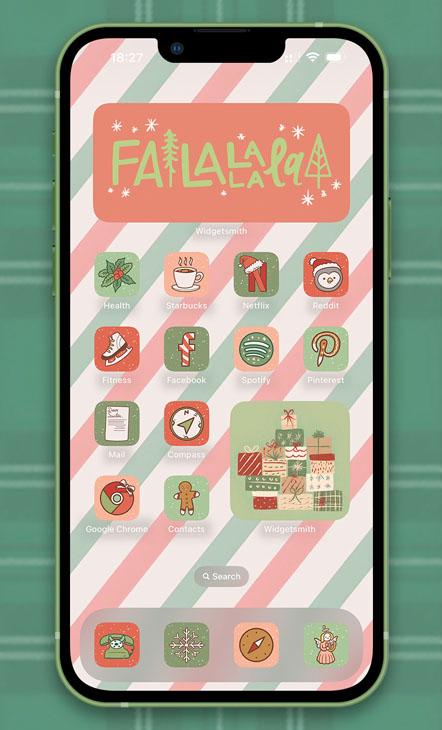
Cute playful icon set by Wallpapers Clan
Super cute design by www.wallpapers-clan.com
They also offer an iOS configuration profile to install all custom icons in a few taps.
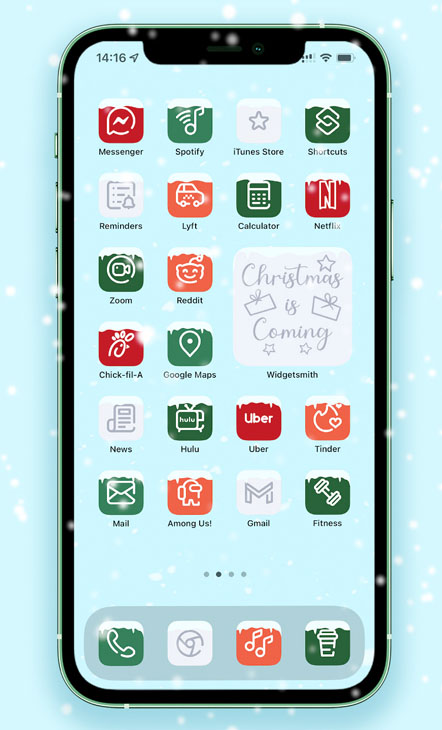
Frosty winter icon set by Wallpapers Clan
Super cute design by www.wallpapers-clan.com
They also offer an iOS configuration profile to install all custom icons in a few taps.